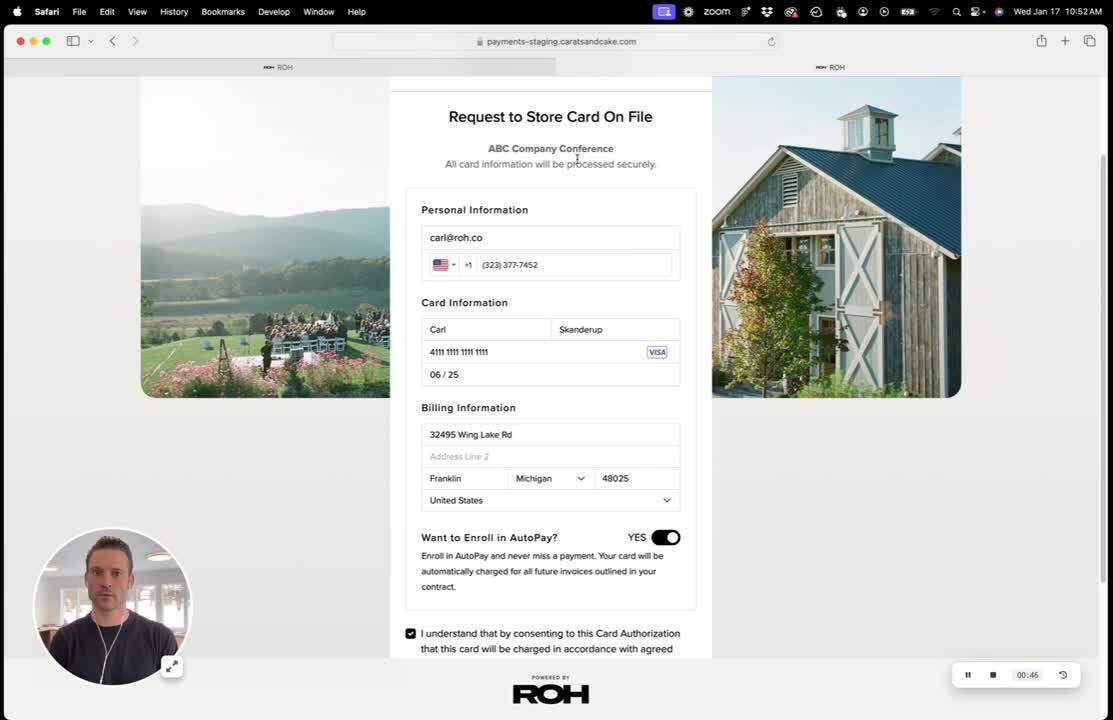Learn how to add a card on file for each of your events.
Properties can add a card on file for events - each event can have only one active card on file.
Here are the main steps in this workflow:
- Venue initiates request to store card on file and sends request to client
- Customer submits card details to store and save
- Venue can charge the card on file for agreed upon transactions
Requesting a card on file and the customer experience
Watch the video below to learn about how to send a card on file request to your customer, as well as see the card on file experience from your customer's perspective.
Charging a card on file
Only specific users set by the property admin will have the ability to charge the card on file for an event.
Please make sure that you are authorized to charge the card on file and that your client has agreed upon the transactions.
For those users with access to charge a card on file, you can charge a card on file from the Event page for the specific event.
Tracking cards on file
The past place to see the status of a card on file request is on the event page for that specific event. To get a quick glance for all your events, however, click on the Events tab on the left navigation and you'll see if a cart on file request was "Stored" or "Requested".